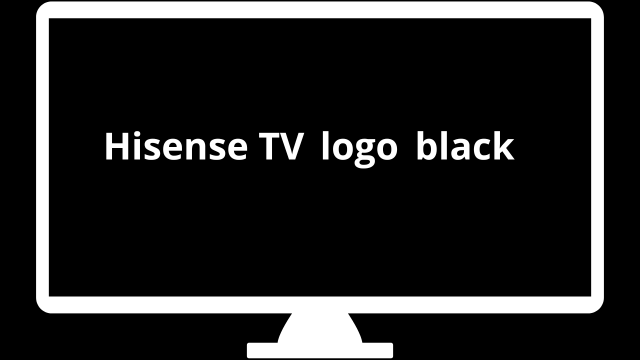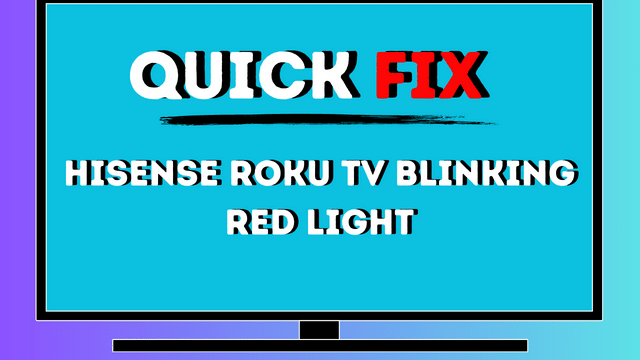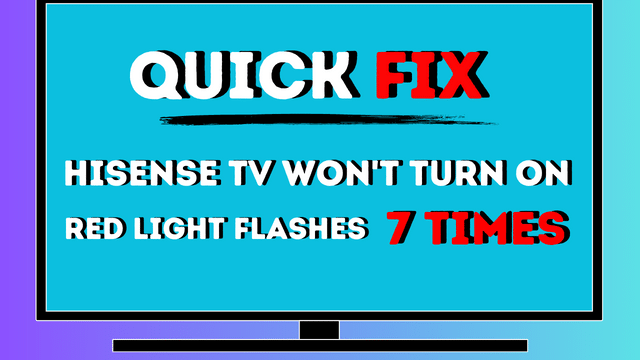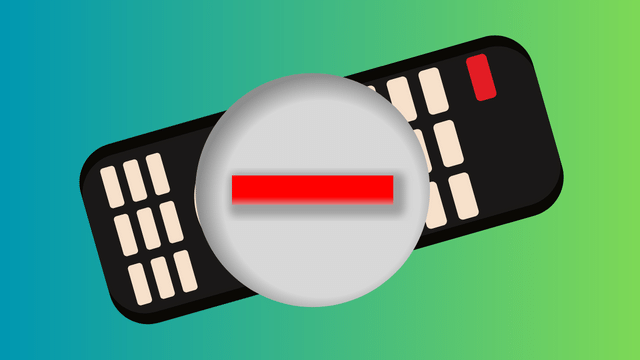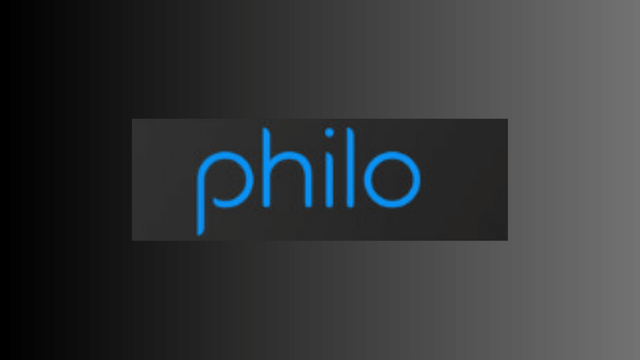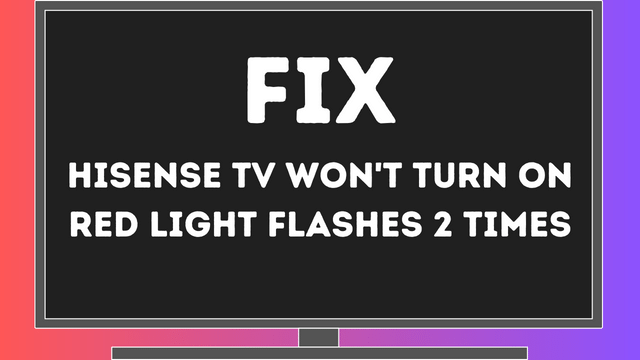Hisense TV shows logo then goes black (quick fix solution in 2023)
My Mother owned a pre-owned Hisense TV that started experiencing issues. Initially, there were audio problems, but with my assistance, we managed to resolve them swiftly. However, the situation escalated when the Hisense TV shows logo then goes black, and even the remote control failed to elicit any response.
Determined to assist my Mother, I took it upon myself to restore the functionality of her Hisense TV. Extensive research was conducted, encompassing Hisense’s support documentation as well as multiple user forum discussions revolving around troubleshooting methods for black screens on these particular TVs.
After delving into numerous resources for several hours, I successfully guided my Mother through the process of rectifying her TV and restoring it to its normal state.
The solution involved power cycling the Hisense TV: turning it off, unplugging the power cord, and patiently waiting for a complete power drainage of approximately 60 seconds. Finally, we plugged the TV back in, effectively resolving the black screen issue.
Fix Hisense TV shows logo then goes black
If you’re experiencing display or picture-related problems with your Hisense TV shows logo then goes black, there are several steps you can take to troubleshoot and potentially resolve the issues without the need for professional assistance. Follow the guide below to power cycle your TV, check the power source, inspect the T-CON board, examine the cables, perform a soft reset, run a backlight test, inspect the HDMI ports, or consider a factory reset.
Power Cycling Your Hisense TV
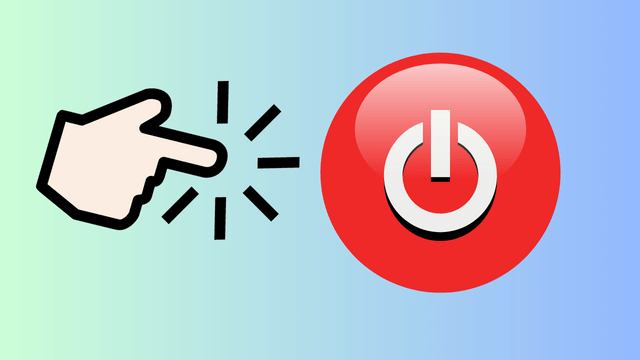
The initial step to troubleshoot any hardware-related issues is to power cycle your TV. Follow these steps:
- Turn off the TV.
- Unplug the TV from the wall outlet and wait for at least 30 seconds.
- Plug the TV back in.
- Turn the TV on.
- If the black screen issue persists, repeat the power cycle process a couple more times.
- Check Your Power Source
Insufficient power supply can cause a Hisense TV to go black or fail to turn on. Follow these suggestions:
- Try different power sockets.
- If you’re using a power strip or surge protector, connect the TV directly to the wall outlet.
- Ensure your home receives stable power without fluctuations.
If power fluctuations occur, wait for some time and attempt to use the TV again.
Inspect Your T-CON Board
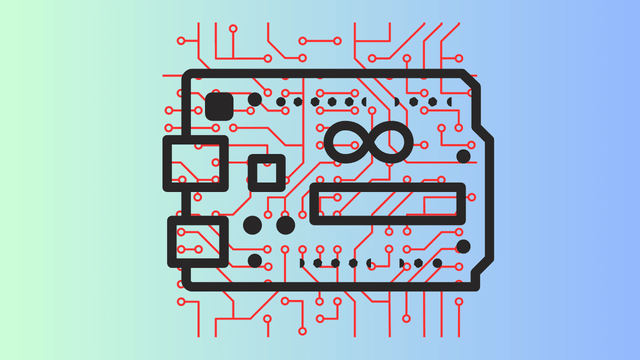
The T-CON board is crucial for the correct functioning of your Hisense TV’s display. While accessing the T-CON board can be challenging, you can perform a visual inspection to identify any potential issues. Here’s what you can do:
- Carefully remove the TV’s back panel while keeping the internal components intact.
- Find an image online that represents the T-CON board for your specific model.
- Compare the image to your T-CON board, looking for any signs of damage or misplacement.
- If you notice any issues, contact Hisense support to order a replacement part and have it installed by a professional. Attempting the repair yourself is not advised, as Hisense doesn’t sell these parts to consumers.
Check Your Cables
Faulty cables can lead to interference or improper signal transmission, resulting in display problems. Follow these steps to ensure proper cable connections:
- Examine the power and input cables at the back of your TV.
- Make sure all connections are secure and undamaged.
- Replace any cables that show signs of damage.
- Consider using reliable cables like the Cable Matters C7 power cord for power and the Belkin Ultra HDMI 2.1 cable for HDMI connections.
Soft Reset Your Hisense TV
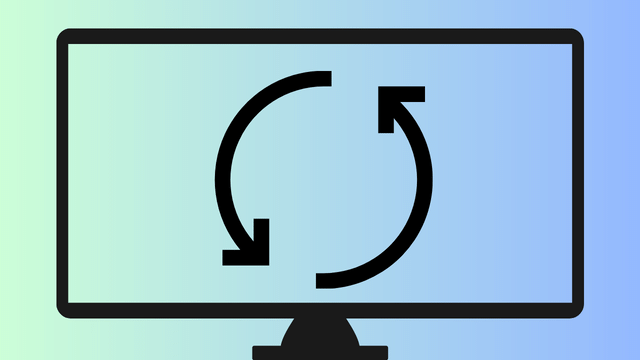
If your Hisense TV has Roku functionality, you can perform a soft reset from the settings page. This can help resolve black screen issues caused by software bugs. Here’s how:
- Press the Home key on your Roku remote.
- Navigate to System > System Restart.
- Select Restart and confirm to initiate the soft reset.
- Once the TV restarts, check if the black screen problem persists while watching TV.
Run a Backlight Test
For TVs that produce audio but display a black screen, it’s essential to check the functionality of the backlight. Follow these steps:
- Use a flashlight with good illumination.
- Keep the TV running and playing content.
- Turn on the flashlight and hold it close to the TV screen.
- If you can see moving pictures of the content, the issue might be with the backlight.
- If no pictures are visible, there may be another underlying problem preventing the TV from displaying anything.
- If the backlight is indeed the issue, contact Hisense for a replacement, especially if your TV is still under warranty.
Inspect Your HDMI Ports
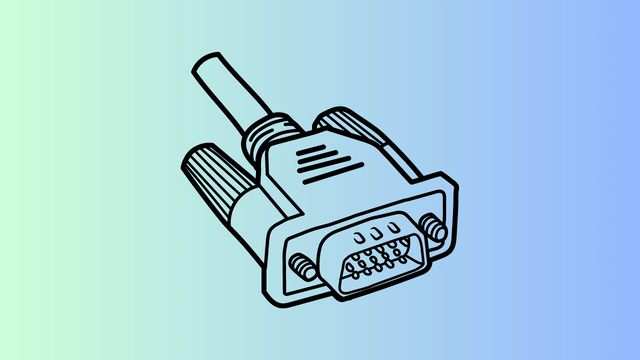
HDMI ports are crucial for connecting input devices to your Hisense TV. Damaged or dirty ports can cause display issues. Follow these steps to ensure proper HDMI port functionality:
- Clean the HDMI ports using isopropyl alcohol.
- Check that the ports are not physically damaged.
- If the ports appear damaged, contact Hisense support for potential board-level repair.
Factory Reset Your Hisense TV
If none of the previous steps resolve the issue, a factory reset may be necessary. This process will restore the TV to its original settings and sign you out of any accounts on smart TVs with installed apps. Here’s how to perform a factory reset:
- Locate the reset button on the TV, usually a labeled pinhole.
- Use a non-metallic pointed object to press and hold the button for approximately 10 seconds.
- Wait for the TV to restart and follow the setup process to reinstall necessary apps.
- After the TV is ready, replicate the situation that caused the black screen issue initially and observe if the reset resolved the problem.
Contact Hisense Support
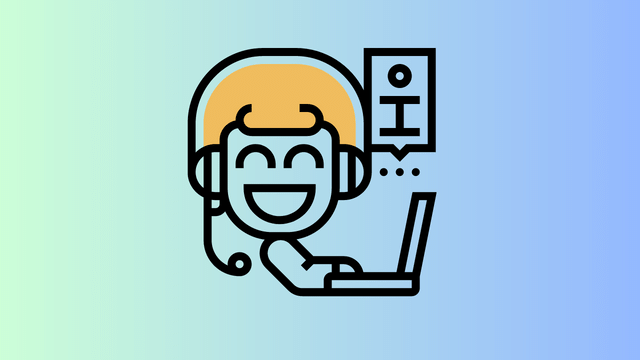
If none of the previous steps yield positive results, it’s advisable to contact Hisense customer support for further assistance. Provide them with your TV model and a detailed description of the issue. They will arrange for a technician to evaluate and diagnose the problem accurately.
Final Thoughts
While Hisense TVs offer excellent value, they can encounter issues over time. Problems like Wi-Fi connectivity or unresponsive remotes can often be resolved easily through simple troubleshooting steps, including restarting the TV. If the remote isn’t working, you can also set up the Hisense TV remote app on your phone for convenient control.