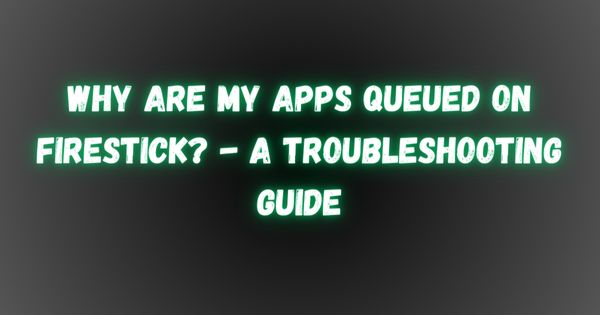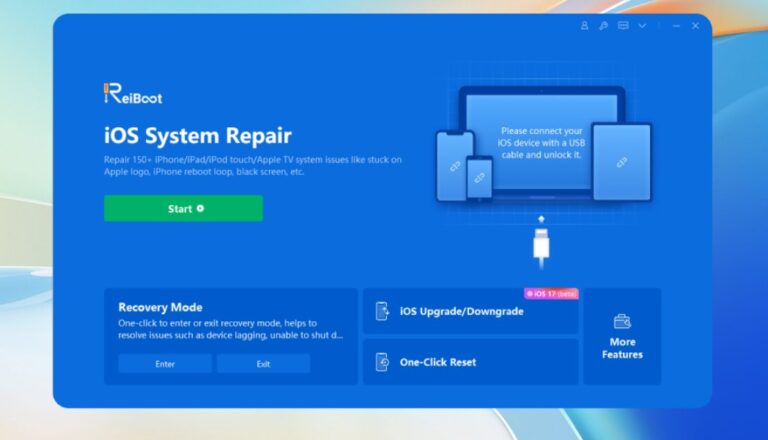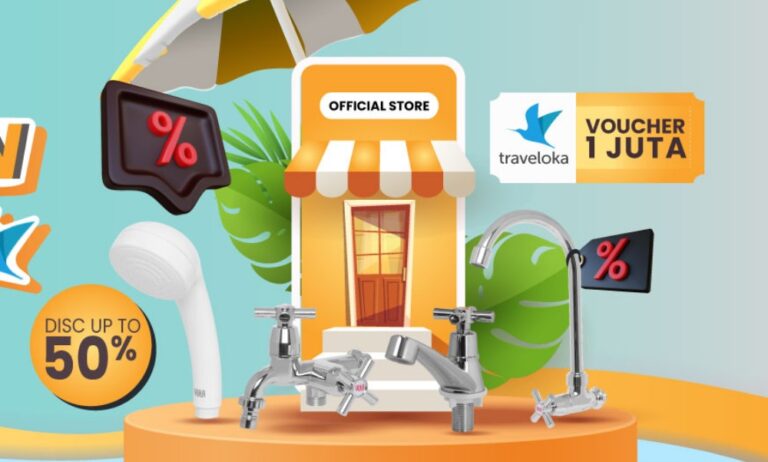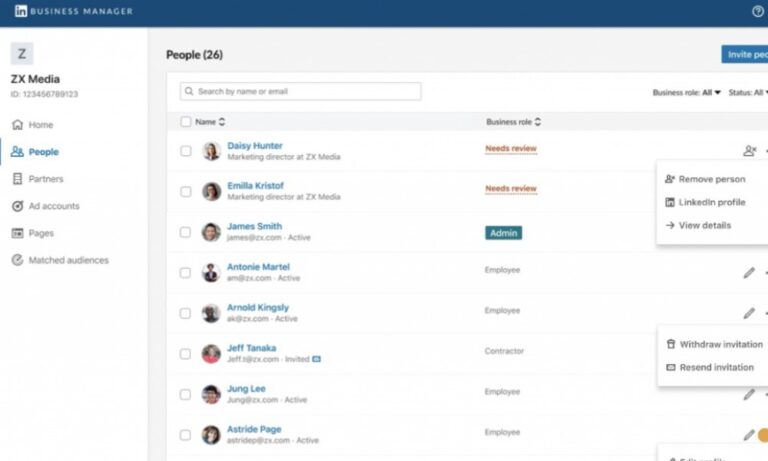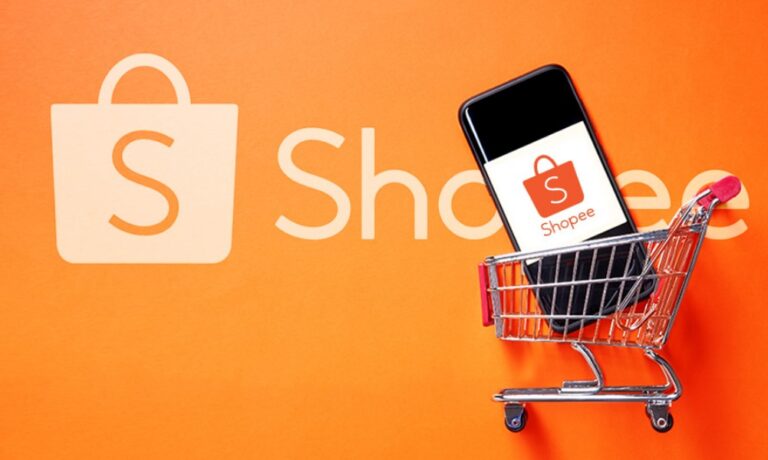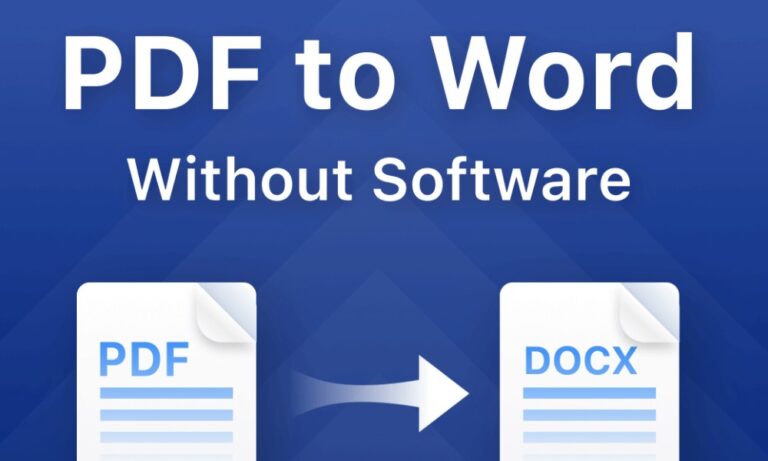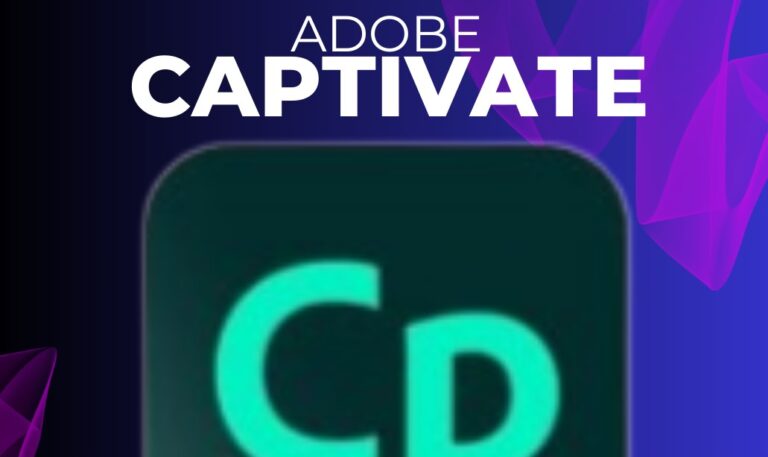Why Are My Apps Queued on Firestick? – A Troubleshooting Guide
This article addresses the “Queued” status encountered during app downloads on Fire TV devices. It outlines the common causes and provides solutions for resolving this issue.
Understanding the “Queued” Status
When initiating multiple app downloads simultaneously on your Fire TV Stick, the device employs a queuing system to manage installations efficiently. This ensures a streamlined process by prioritizing downloads sequentially rather than concurrently. While a stable internet connection is present, queued apps and updates may fail due to underlying factors impacting the installation process.
Potential Causes for Queued Apps:
- Limited Network Bandwidth: When network speeds are insufficient for concurrent downloads, your Fire TV Stick prioritizes them in a queue to optimize resource allocation and prevent performance issues. This is particularly relevant for larger apps and unreliable Wi-Fi connections.
- Insufficient Storage Capacity: Fire TV devices have a finite amount of internal storage. Exceeding this limit hinders the installation of additional applications or updates. A partially downloaded app will halt, and subsequent downloads in the queue will be paused until storage space is freed.
- VPN Interference: Virtual Private Networks (VPNs) encrypt data and route it through a remote server, potentially disrupting downloads. Geo-restrictions associated with certain apps can conflict with a VPN’s functionality, leading to download or update failures. For instance, using a VPN to access a region-specific app might prevent subsequent updates when the VPN is disabled.
Resolving the Queue Issue:
- Verify Network Speed: Evaluate your network bandwidth. If insufficient, consider connecting to a stronger Wi-Fi signal or upgrading your internet plan for smoother installations, especially for larger applications.
- Free Up Storage Space: To address storage limitations, uninstall unused applications. While games often occupy the most space initially, media apps that facilitate offline downloads can accumulate significant storage over time.
- Manage VPN Usage: If utilizing a VPN, ensure consistent activation (on or off) throughout the download process. Disabling a VPN mid-download can disrupt installations, particularly for apps with regional restrictions. We generally advise against using VPNs solely for installing geo-restricted apps on Fire TV devices.
Conclusion:
By understanding the causes behind queued app downloads and implementing the recommended solutions, you can effectively manage app installations on your Fire TV Stick. Remember, maintaining sufficient storage space, a stable internet connection, and consistent VPN usage (if applicable) will optimize the download process.