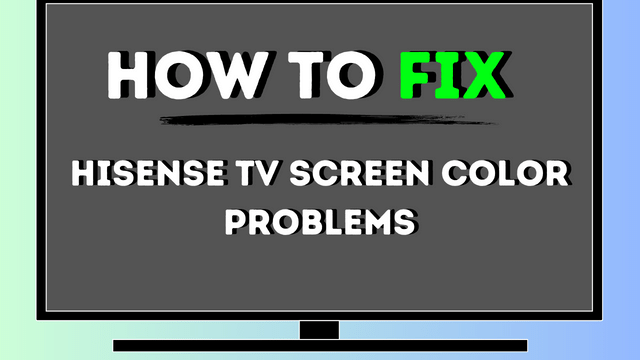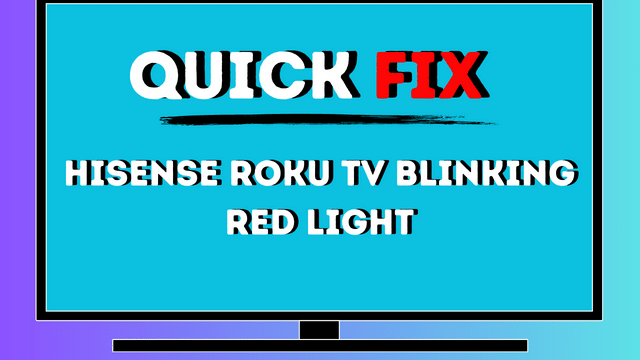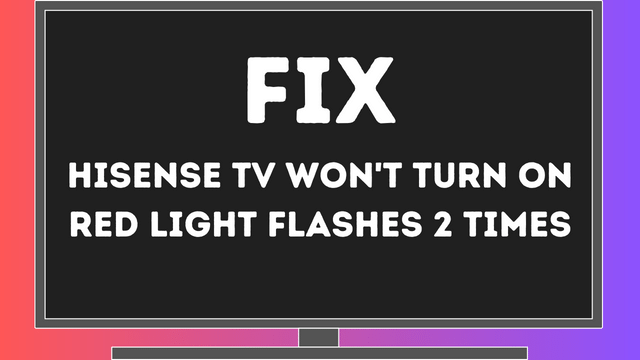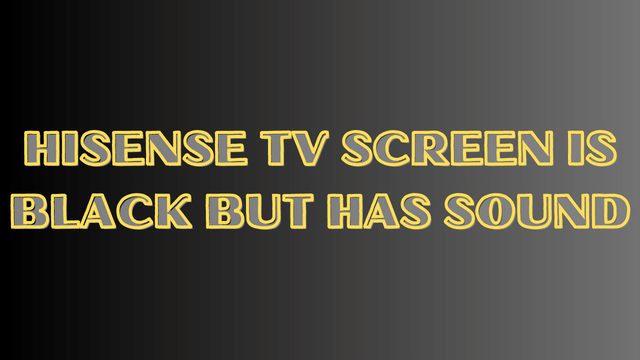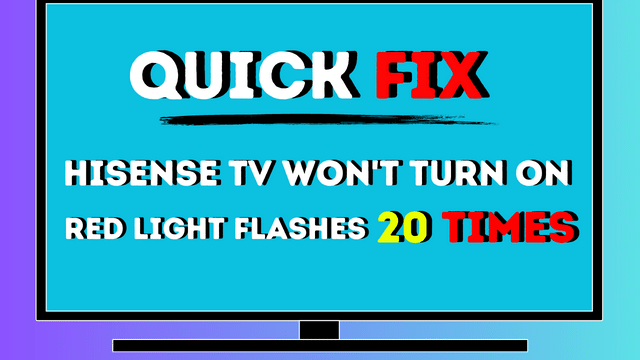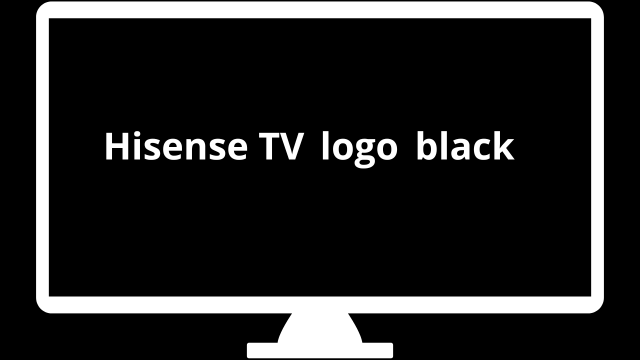6 How to fix hisense tv screen color problems, here’s the solution
How to fix hisense tv screen color problems? As an owner of a Hisense TV, you’re well aware of the incredible viewing experience these televisions provide, boasting exceptional picture quality and sound. However, like any technological device, Hisense TVs are not exempt from encountering occasional issues, particularly in relation to color.
As a fellow Hisense TV user, I empathize with the frustration that arises when facing color-related problems, as they can significantly diminish the overall viewing experience.
In this article, I aim to shed light on the common color problems that Hisense TV owners may encounter and explore their underlying causes. Moreover, I will share a range of invaluable tips and tricks to assist you in resolving these issues effectively and ensuring they do not recur.
Whether you find yourself grappling with a black-and-white display, faded colors, overly saturated hues, or color banding, this comprehensive guide will equip you with the necessary troubleshooting techniques to rectify the problem.
Regardless of whether you are an avid gamer, a movie enthusiast, or simply someone who derives pleasure from watching television, let us embark on a journey into the realm of Hisense Tv Screen Color Problems and discover the best strategies to address them!
How to Fix Hisense TV Color Problems
Quick Read
Exploring Common Color Problems with Hisense TV
Note: Hisense Roku TV Blinking Red Light (Quick Fix Solution 2023)
When faced with color-related issues on your Hisense TV, it is crucial to grasp the root causes behind them. Presented below are some prevalent color problems that you may encounter:
- Black and White Picture: If your Hisense TV displays a black-and-white picture instead of vibrant colors, the issue likely stems from a connection problem or signal source malfunction.
- Faded Colors: If the colors on your Hisense TV appear washed out or lack vibrancy, the cause could be incorrect picture settings, a low-quality signal, or hardware-related complications.
- Over-Saturated Colors: When colors on your Hisense TV appear excessively bright and vivid, it suggests an over-saturation problem. This can arise from incorrect picture settings or a software glitch.
- Color Banding: Color banding refers to visible lines or stripes on the TV screen. This issue can be attributed to a low-quality signal or hardware-related difficulties.
By familiarizing yourself with these prevalent color-related problems, you can effectively diagnose the issue and determine the appropriate course of action. In the following section, I will delve deeper into the potential causes of these problems.
Potential Causes of hisense tv screen color problems
Several factors could contribute to color-related problems on your Hisense TV. Here are some common culprits to consider:
- Incorrect Picture Settings: Incorrectly configured picture settings may result in color display issues on your Hisense TV. You can attempt to resolve this problem by adjusting parameters such as brightness, contrast, and color saturation.
- Poor Signal Quality: A low-quality signal can have a negative impact on color display. Weak antenna reception or damaged cables are potential causes of this issue. Assess the signal strength and replace any damaged cables to improve the quality.
- Defective Cable Connections: Loose or defective cable connections can disrupt the color display on your Hisense TV. It is advisable to check all cable connections and ensure they are securely plugged in.
- Software Issues: Color problems can occasionally stem from software glitches. Consider updating the TV’s software to eliminate any potential software-related culprits.
- Hardware Problems: If none of the aforementioned solutions prove effective, it is possible that your Hisense TV has a hardware malfunction. In such cases, seeking professional assistance from a technician is recommended.
To accurately identify the underlying causes of color problems on your Hisense TV, it is crucial to conduct a thorough evaluation and diagnosis. The following section provides valuable advice on promptly resolving these issues.
Troubleshooting Hisense TV Color Issues
When you encounter a blue tint on your Hisense TV, there are various steps you can take to resolve the problem. Adjusting the picture settings is often an effective solution. Follow the steps below to address the issue:
Adjusting the picture settings
- Access the Picture Settings Menu: Begin by navigating to the Home screen of your Hisense TV and selecting the “cog” icon for settings. This will lead you to the Picture menu.
- Try Different Picture Modes: Hisense TVs offer multiple picture modes. Experiment with different modes to see if any of them eliminate the blue tint. If the problem persists, proceed to the next step.
- Access Expert Settings: Within the Picture Mode Settings, locate and select Expert Settings. This will grant you access to more advanced options for adjusting your TV’s color space, which can potentially eliminate the blue tint.
- Adjust the Color Tuner: Once in the Expert Settings menu, choose the Color Tuner option. This allows you to fine-tune the hue of each color channel. To counteract the blue tint, try adjusting the hue slider in the opposite direction of the tint within the Blue channel.
- Experiment with Gamma and White Balance: If the previous step doesn’t fully resolve the issue, consider adjusting the Gamma and White Balance settings. Tweaking these settings can help you achieve a more accurate and balanced picture, free from unwanted color tints.
- Explore Other Solutions: If you have exhausted all the aforementioned steps and the blue tint still persists, you may consider performing a factory reset. However, please note that this is unlikely to specifically target the blue tint problem. In such cases, it may be necessary to seek more comprehensive assistance or repairs.
Ensure Optimal Signal Quality for Your Hisense TV
If you’re facing color display issues with your Hisense TV, the culprit might be poor signal quality. To assess the strength and quality of the signal, navigate to the “Signal Information” or “Channel Scan” feature on your television. In the event of a weak signal, consider repositioning the antenna or substituting the cable for troubleshooting purposes.
Ensure Proper Cable Connections
Improper or faulty cable connections can lead to color issues on your Hisense television. Take a moment to inspect all cable connections and ensure they are firmly and securely plugged in. In the event of any damaged cables, it is crucial to promptly replace them with new ones.
Updating the Firmware of Your TV
To ensure that your TV’s firmware is kept up-to-date, you can follow the steps below:
- Start by pressing the Home button on your remote control to access the TV’s settings menu.
- Look for the “cog” icon, usually representing the settings, and select it.
- Within the settings menu, find and choose the “Support” option.
- From the Support menu, locate and select “System Update.”
- Verify whether the “Auto Firmware Upgrade” option is enabled. If it’s not enabled, make sure to enable it. This will allow your TV to update automatically whenever new firmware is available.
Over-the-Air (OTA) Firmware Updates
Many Hisense TVs offer the convenience of Over-the-Air (OTA) firmware updates. This means that the TV’s firmware can be updated automatically without requiring any manual intervention. To determine if this feature is enabled on your TV, you can follow these steps:
- Press the Home button on your TV remote control.
- Look for the “cog” icon and select it.
- Navigate to the “All” section and choose “About.”
- Within the About menu, locate and click on “System Update.”
- Select the “Detect” option to check for any available updates.
If your TV doesn’t support OTA firmware updates, there’s still a way to update the firmware manually. This can be done by downloading the latest firmware version from the Hisense website and installing it using a USB stick. However, in this case, it is recommended to seek guidance from Hisense Support for detailed instructions on the manual firmware update process.
Resetting Your Hisense TV to Its Factory Settings
Encountering problems with your Hisense TV? Restoring it to its original settings might just be the solution you’re looking for. By performing a factory reset, you can eliminate any custom settings that may be impacting your TV’s performance, effectively bringing it back to its manufacturer’s default configuration.
Follow the simple steps below to reset your Hisense TV to its factory settings:
- Using your TV remote, press the “Home” button.
- Navigate to the menu options and select “Settings.”
- Scroll down until you find “System” and choose “Advanced System Settings.”
- Look for the “Factory Reset” option and select “Reset everything.”
- Follow the on-screen instructions provided to complete the reset process.
Once the reset process is finished, your TV will reboot, and it should function just like new. Please note that all previous settings will be erased, and the color settings will revert back to their default values. If the issue persists even after the reset, there might be a hardware problem that requires attention.
Troubleshooting Hardware Problems
In the event that the aforementioned suggestions prove ineffective, it is possible that your Hisense TV is experiencing a hardware malfunction. In such circumstances, it is advisable to enlist the assistance of a qualified technician for professional support.
To address this concern, reach out to Hisense Customer Support or an authorized repair service to arrange an inspection and necessary repairs for your TV.
Tips for Avoiding Color Problems on Your Hisense TV
Experiencing hisense tv screen color problems can be frustrating, but by taking proactive measures, you can prevent these issues and avoid the hassle of troubleshooting and fixing them. Here are some valuable tips to keep in mind:
- Ensure Proper Cable Connections: Double-check that all cables are securely plugged into your Hisense TV and are free from any damage. Avoid bending or pulling the cables excessively, as this can lead to long-term damage.
- Adjust Picture Settings: Take the time to adjust the picture settings on your Hisense TV according to the content you’re watching. Avoid extreme settings that can result in over-saturation or washed-out colors, which may detract from your viewing experience.
- Opt for High-Quality Cables: When connecting external devices or using an antenna, opt for high-quality cables. These cables ensure a strong signal and minimize interference, particularly for longer cable runs. By investing in reliable cables, you can maintain optimal picture quality on your Hisense TV.
- Keep Your TV Clean: Over time, dust and debris can accumulate on your Hisense TV, impacting the picture quality. Regularly clean your TV using a soft, dry cloth to remove any dust or debris that may have settled on the screen or other parts of the television.
- Update Your TV’s Software: It’s crucial to keep your Hisense TV’s software up-to-date. Regular software updates ensure optimal performance and compatibility with the latest content and features. Check for updates periodically and install them as soon as they become available.
By following these useful tips, you can ensure a stunning viewing experience with your Hisense TV while prolonging its lifespan. Taking good care of your television will pay off in the long run, providing you with years of vibrant and high-quality entertainment.
conclusion
In conclusion, most color problems encountered on Hisense TVs can be resolved through simple troubleshooting steps. However, if you encounter a hardware issue that requires professional assistance, don’t hesitate to contact Hisense customer support or an authorized repair service. They can help restore your TV to its optimal performance.
Remember, the key to preventing future color problems is to prioritize the care and maintenance of your Hisense TV. By adhering to the outlined tips, you can enjoy a vibrant and high-quality viewing experience for many years to come.