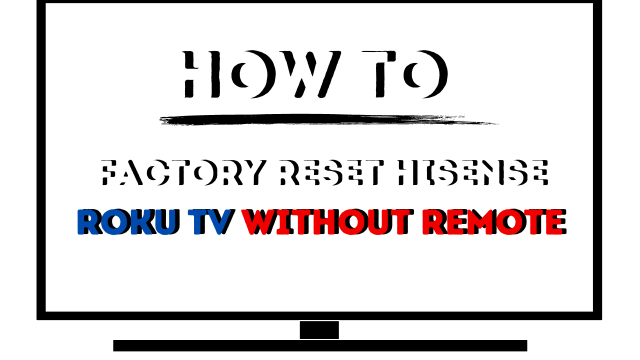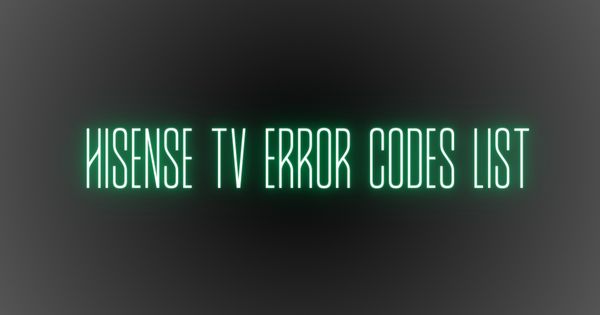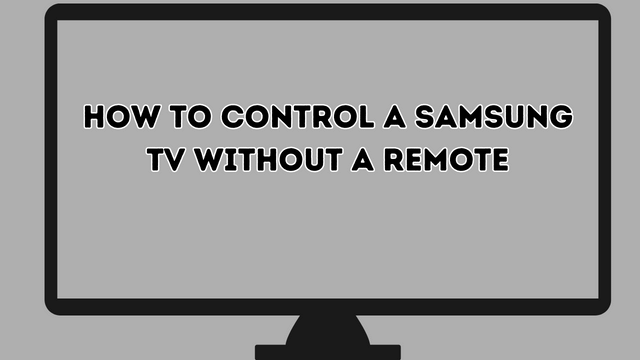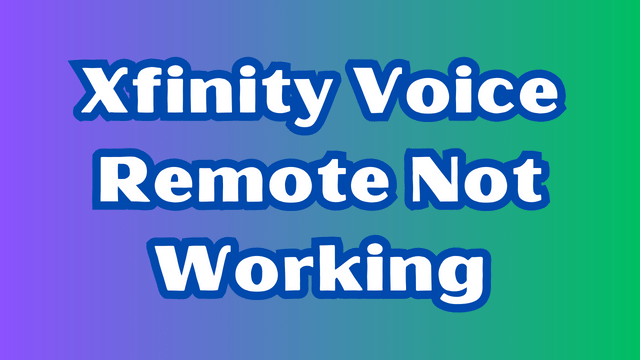How to factory reset hisense roku tv without remote (3 easy ways)
Discovering how to factory reset hisense roku tv without remote.
The remote control plays a vital role in enhancing the overall viewing experience of your Hisense TV. Similar to other smart TV remotes, it grants you complete command over the television’s functions.
Aside from the customary capabilities such as adjusting volume and powering on/off, Hisense remotes also facilitate navigation through menu options and settings. Moreover, they enable input selection and provide advanced features like swift access to popular content streaming applications such as Netflix.
Nevertheless, there may come a time when circumstances force you to factory reset hisense roku tv without remote. This could occur due to misplacement or damage to the remote itself. Rest assured, as we are here to guide you through the process of executing a hard reset on your Hisense TV, even in the absence of a remote. Let’s embark on this journey right away.
3 Ways factory reset hisense roku tv without remote
1. Soft reset without a remote control
To initiate a soft reset for your Hisense TV without using the remote, follow these steps:
- Disconnect the Hisense TV from the power outlet by unplugging it.
- Press and hold the physical power button on the TV for at least 30 seconds. This action will power cycle the TV.
- Plug the power cord back into the outlet and turn on the TV.
Check if the TV is functioning normally. If the issue persists, you may need to proceed with a factory reset to restore your Hisense TV to its default settings.
2. Hard reset without a TV remote control
Fortunately, most Hisense TVs are equipped with a reset button located at the back, typically labeled as ‘Reset.’ To perform a hard reset without a remote, adhere to the following instructions:
- Press the Power button, usually located at the bottom of the Hisense TV, to turn it on.
- Locate the reset button pinhole at the back of your TV.
- Using a paperclip, toothpick, or pen, press and hold the reset button for approximately 20 seconds.
- Continue holding the button until the TV restarts.
- Once the TV restarts, it will be restored to its factory default settings.
3. Hard reset using the RemoteNOW mobile app
Several Hisense TVs are compatible with the RemoteNOW app, which allows you to control your TV using your smartphone. However, please note that both your Hisense TV and smartphone must be connected to the same network. Follow these steps for a hard reset using the mobile app:
- Install the RemoteNOW app on your smartphone. It is available for both Android and iOS devices.
- Connect one end of an ethernet cable to your Hisense TV and the other end to your router.
- Launch the RemoteNOW app on your smartphone and select your TV from the list of available devices.
- At this point, your smartphone will function as a remote control.
- Open the ‘Settings’ menu by selecting the gear icon located at the top.
- Navigate to Device Preferences > Reset > Erase Everything.
During the reset process, your Hisense TV may restart once or twice. Once the reset is complete, all your data and preferences will be erased.
Read also: Hisense Roku TV remote every button turns off (5 Ways Fix)
Conclusion
We trust that this guide has provided you with the necessary steps to reset your Hisense TV without the remote control.
We strongly recommend attempting a soft reset first, as it does not delete any important data such as Netflix login details.
Keep in mind that resetting a Hisense TV without a remote control may seem illogical unless you are giving it away or selling it since a remote control is required for TV setup.
The RemoteNOW app offers a viable workaround; however, it requires an ethernet cable for connectivity.