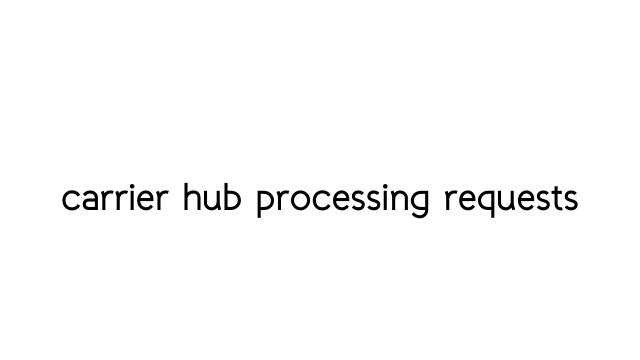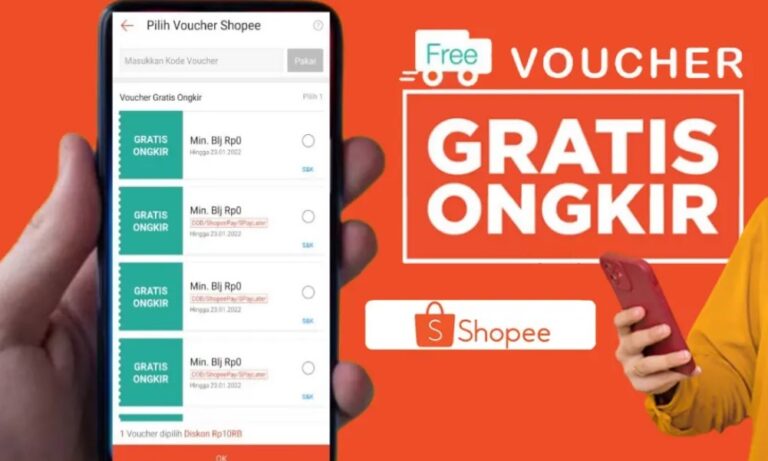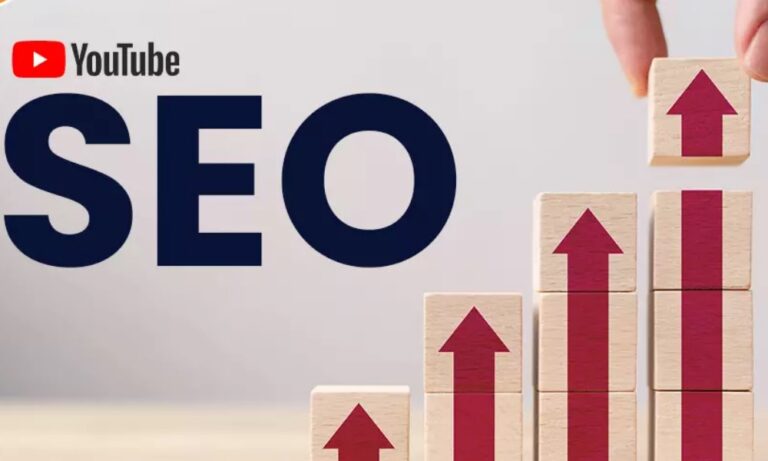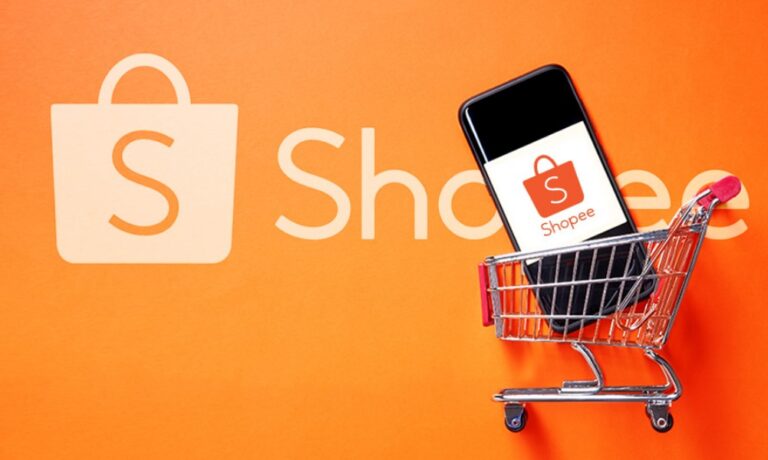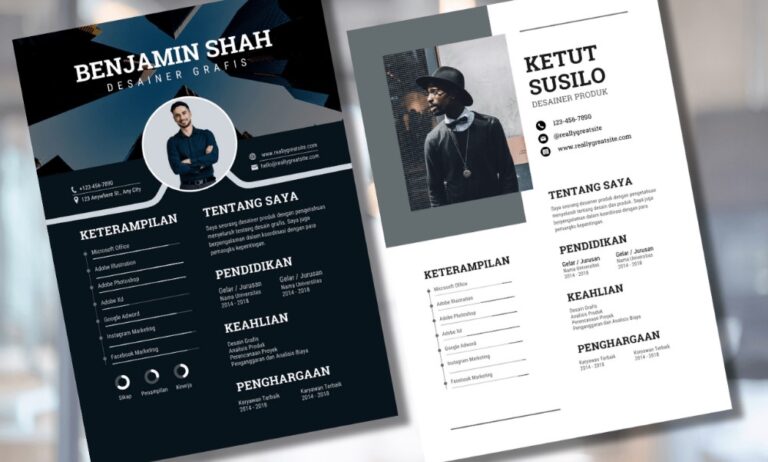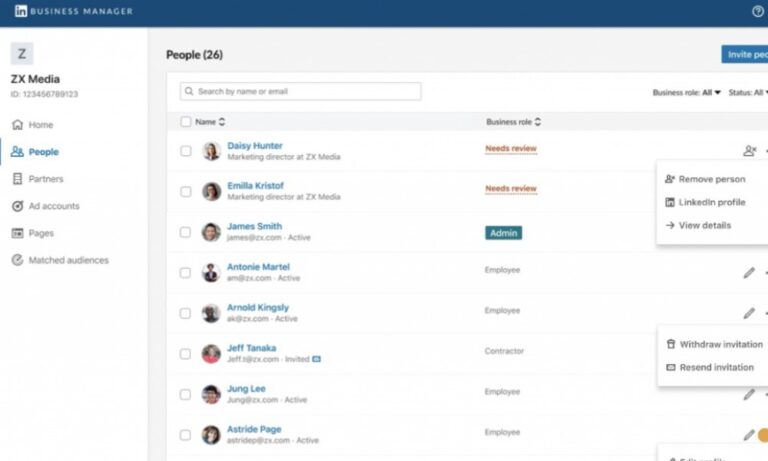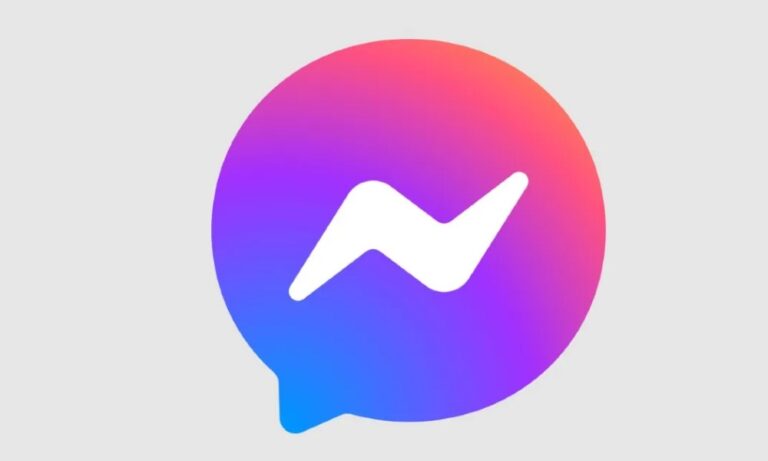carrier hub processing requests – Quick Fix
Undoubtedly, Carrier Hub is a crucial system application that empowers the functionalities and features of devices that operate on T-Mobile and Sprint. This app is widely recognized for enabling VoIP and VoWi-Fi, as well as Secure Wi-Fi for T-Mobile and Sprint Networks carriers on specific devices.
Nevertheless, many users have expressed their frustration with this app due to the constant notifications it sends, particularly Samsung Galaxy users. It appears that the recent patch update has caused Carrier Hub Processing requests MCM client requests processing issues on Galaxy phones.
However, there are several reasons that could be causing the Carrier Hub notification problem on Android phones. If you are a user of either of these networks on a Samsung Galaxy or any other Android phone, there is a high likelihood that you may encounter this issue.
If you are also experiencing this problem, then this guide will assist you in resolving it. Without further ado, let us proceed with this guide.
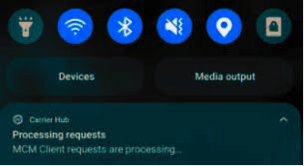
What Causes the Constant Carrier Hub Processing Requests Notification?
The Carrier Hub Processing Requests notification on T-Mobile and Sprint networks can be triggered by a number of factors.
One common reason for seeing this notification is when you restart your device, as it attempts to connect to specific mobile network towers. Once a stable connection is established, the notification should disappear.
However, if you continue to receive the notification, it may be due to issues with the towers themselves. This could be caused by network downtime or tower maintenance, or the hub may be having trouble pairing with the network. Additionally, low network coverage or app-related bugs could also be contributing factors.
Looking for ways to resolve Carrier Hub processing requests issues on T-Mobile?
Although the device panel problem may cause Carrier Hub to malfunction or not connect, it doesn’t necessarily mean that the processing request notification won’t work. Here are some effective ways to fix the issue:
1: Clearing Cache and Data of Carrier Hub
The initial step involves clearing the cache and data of the Carrier Hub app to address potential performance hindrances caused by corrupted cache or storage settings. To execute this process:
- Navigate to the Settings option on the Android device.
- Tap on Apps.
- Locate the Carrier Hub app in the list of apps and select it.
- Access the Storage and Cache option.
- Clear the cache by tapping on Clear Cache.
- Subsequently, choose Clear Storage and tap Ok.
- This action will clear the app data, essentially resetting it.
- Return to the main menu on the App page, Force Stop the app, restart your device, and observe if the issue persists.
2: Updating Carrier Hub App
Frequent updates are essential for app performance, and Carrier Hub is no exception. If there is a pending update issue causing the problem, simply updating the app can prevent the notification from disappearing. Follow these steps:
- Open the Google Play Store.
- Tap on your profile icon at the top-right corner.
- Access the Manage apps and device option.
- Tap on Updates available.
- Check if the Carrier Hub app is listed for an update.
- If an update is available, tap on the Update button.
- After the update is complete, restart your device.
3: Disabling Notification Option for Carrier Hub
For a temporary solution to persistent Carrier Hub processing requests on T-Mobile or Sprint, consider disabling the notification option for the app. Follow these steps:
- Visit the Settings on the device.
- Go to Notifications.
- Turn off the Notification for Carrier Hub.
- Alternatively, press and hold the notification on the panel to find the Turn Off Notifications option and mute them.
4: Uninstalling the Carrier Hub App
While more involved, uninstalling the Carrier Hub app using ADB Commands can be an effective way to eliminate the notification. Follow these steps:
Note: Uninstalling the Carrier Hub app will disable all associated features on your phone.
- Connect your device to a PC or laptop.
- Open Settings.
- Navigate to About Phone.
- Tap on Build Number 7-8 times to enable Developer Mode.
- Go back to Settings and find Developer Options.
- Enable the USB Debugging option.
- Download and unzip ADB and fastboot tools on your PC.
- Ensure your device is connected and recognized by the system.
- Press and hold Shift on the PC, right-click on the desktop to create a folder, and choose Open Powershell window here.
- If prompted by UAC, select Yes for Admin access.
- Enter the command “adb devices” to check the device connection.
- Copy and paste the command “adb shell pm uninstall –user 0 com.sprint.ms.smf.services” to uninstall the Carrier Hub Package.
- Disconnect your device after a few minutes.
- Disconnect the USB.
- Restart the device to confirm the complete uninstallation of the Carrier Hub app.
Final Thoughts
Processing request messages from Carrier Hub may arise due to app misconfiguration with the device. Following these steps provides a substantial chance of resolving the issue.
With that, we conclude this guide. If this article proves helpful, feel free to share it. If you encounter other Android phone issues, explore our Android errors and issues guides for potential solutions.