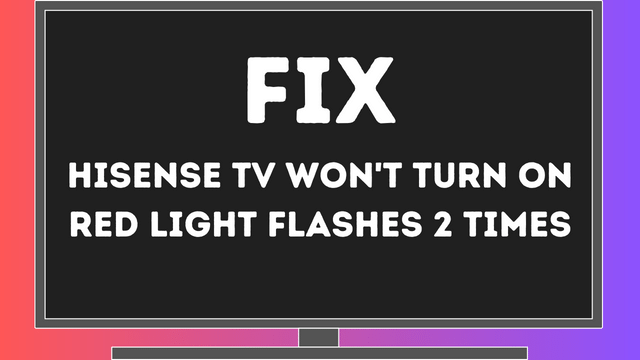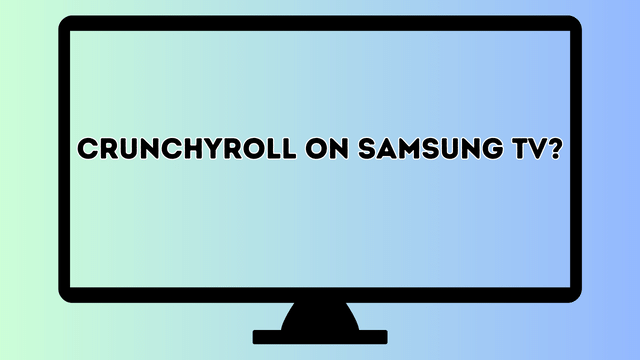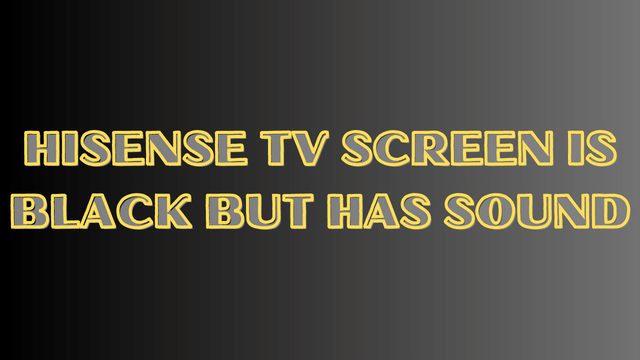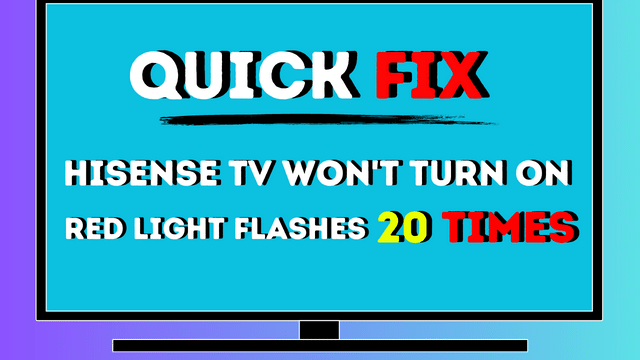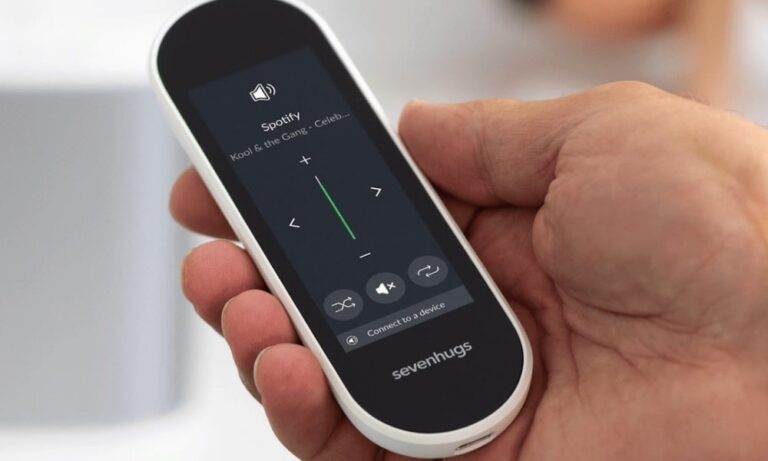Westinghouse TV Input Source Problem [Quick Fix in 2023]
The issue of Westinghouse TV input source problem can be attributed to a number of factors, such as a faulty HDMI cable or defective external devices. Additionally, outdated TV firmware, selecting the incorrect input sources, and a malfunctioning remote control can also contribute significantly to this problem.
Fortunately, resolving this TV issue does not have to be a challenging endeavor, especially if you have access to a comprehensive troubleshooting guide. In this article, we will provide you with an exclusive guide that aims to effectively address this problem. So, without further ado, let’s delve into the details!
Westinghouse TV Input Source Problem [Quick Fix in 2023]
If you’re experiencing issues with the input source on your Westinghouse TV, there are several potential solutions you can try. In this article, we will explore these solutions in detail to help you troubleshoot and resolve the problem.
Reconnect the HDMI Cable
One common reason for input source problems is a faulty HDMI connection. Sometimes, unresponsive factors can occur due to issues with the cable connection. To resolve this, follow these steps:
- Disconnect the TV’s power cord from the wall outlet.
- Turn off all external devices connected to your TV via HDMI cable.
- Disconnect the HDMI cables as well.
- Leave the unit in this state for approximately 60 seconds.
- Reconnect the HDMI cable, ensuring a secure and tight connection without any damage.
- Plug the TV power cord back into the wall outlet.
- Turn on your TV.
- If the input source problem persists, proceed to the next step.
Check for a Faulty HDMI Cable
If resetting the HDMI connection doesn’t resolve the issue, there might be a faulty HDMI cable connected to your TV. Over time, cables can develop cracks or damage, and the HDMI port itself may become defective. Follow these steps to address this problem:
- Remove all defective cables and replace them with new ones.
- Ensure the cables fit snugly when plugged in.
- Pay attention to the HDMI port, as there should be a solid connection between the cable and the device.
- If possible, try plugging the cable into a different port on your TV.
Select the Correct Input Source
Sometimes, selecting the wrong input source for connected external devices can lead to input source problems. To prevent this issue, ensure that your TV is connected to the correct source or port. Follow these steps:
- Press the “Input” button on your remote control or locate the button on the front of your TV.
- Once you’ve accessed the “Input” option, verify that your TV is connected to the right source or port corresponding to the cable box.
- If possible, change the input port from the back of the TV and then change the input source.
Perform a Factory Reset on Your TV
If the input source continues to cause problems, performing a factory reset on your TV can be an effective solution. This process will restore your TV to its default settings and eliminate any malfunctioning factors. Follow these steps:
- Use your remote control to navigate to the “Menu” option.
- Go to “Settings” and select “General.”
- Scroll down to find “Restore Default” or “Factory Reset.”
- Click on the option and allow the TV to begin the resetting process.
- After a while, your TV will be reset to its factory default settings.
Update Your TV’s Firmware
Outdated TV firmware can sometimes be the culprit behind input source problems. If your TV is running on outdated firmware, it may encounter bugs, including issues with the input source. To resolve this, follow these steps:
- Open a browser on your computer and visit the official Westinghouse website.
- Look for the “HDTV Firmware Upgrade” section.
- Select the firmware download for your specific Westinghouse TV model.
- Plug a USB flash drive into your computer and extract all the firmware files onto it.
- Insert the USB flash drive into your TV’s USB port.
- The TV will automatically detect the latest firmware and begin the updating process.
- Once the update is complete, disconnect the USB drive.
Address Malfunctioning External Devices
If there are no issues with your HDMI cables or ports, the problem may lie with the external device connected to your TV. To troubleshoot this scenario,
try resetting all the external devices following these steps:
- Turn off your TV and unplug it from the power source.
- Disconnect the external device connected to your TV via HDMI cable.
- Leave everything unplugged for about 20 minutes.
- If possible, connect your TV to another external device.
- Plug your TV back into the wall outlet and turn it on.
- Hopefully, the input problem should no longer persist. If it does, proceed to the final step.
Check for Remote Control Issues
In some cases, the culprit behind input source problems on your Westinghouse TV could be the TV remote itself. Common issues include drained remote batteries or a stuck button. Before seeking professional assistance, try fixing the remote control problem using these steps:
- Remove the batteries from the remote control.
- Hold the power button on the remote for about 10-20 seconds to perform a power cycle.
- Insert new batteries to ensure the remote is functioning properly.
- Ensure all buttons on the remote control are working correctly.
- Point the remote at the TV and select the correct input using the functioning buttons.
FAQ
Why is my Westinghouse TV not powering on?
The main reason for this issue is usually a malfunctioning power management system. There are several possible causes, including drained remote batteries, incorrect input source selection, a shorted wall outlet, or a broken backlight. To resolve this, we recommend performing a factory reset on your TV.
Why is my Westinghouse TV not connecting to Wi-Fi?
If your Westinghouse TV is having trouble connecting to Wi-Fi, the issue could be with either your TV or the Wi-Fi network itself. We suggest starting by resetting your router. If that doesn’t solve the problem, you can try a factory reset on your TV and then re-enter the Wi-Fi password.
Conclusion
The most common issue reported by Westinghouse TV users is the input not working. We understand that you need a reliable guide to help you fix this problem. In this article, we have provided our best recommendations to address the issue. We hope you find it informative and helpful. If you have any further questions or concerns, please don’t hesitate to reach out to us. We are here to assist you as soon as possible.