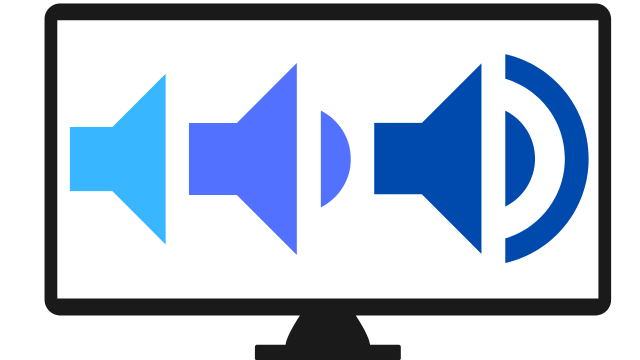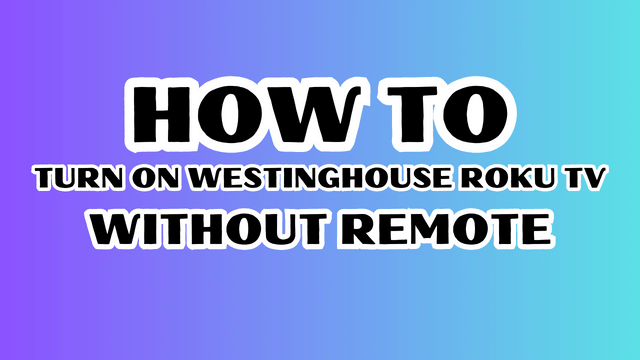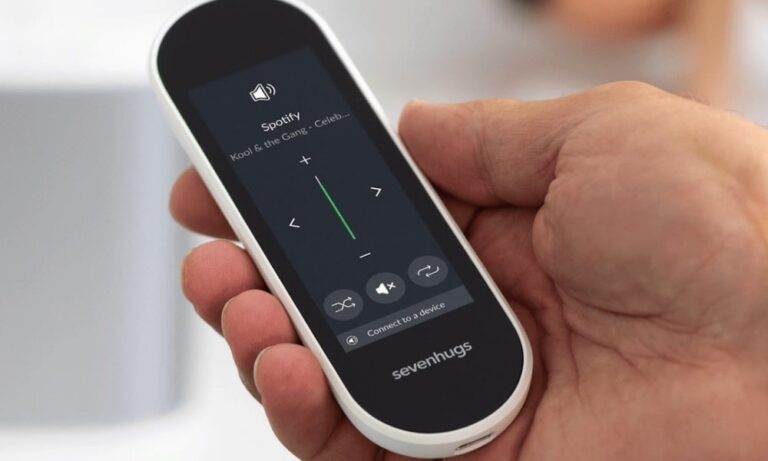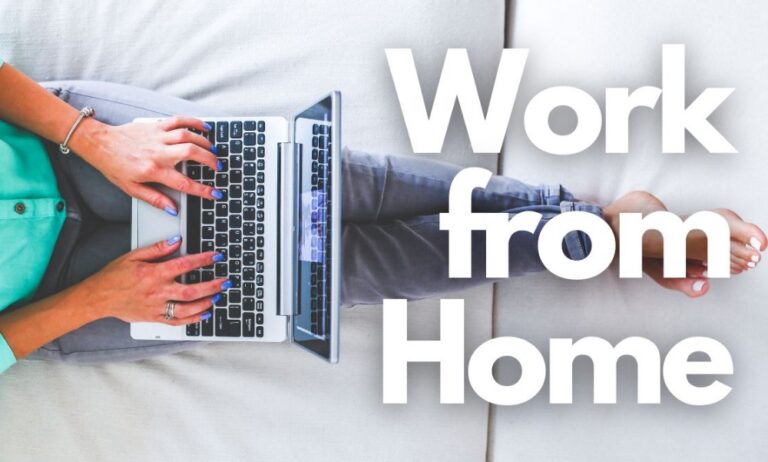How to change volume on samsung tv without remote
Controlling the volume on your Samsung TV is typically a breeze with a remote control. However, what happens if you misplace or accidentally damage your remote? Fear not, as we’ve got you covered! In this article, we’ll walk you through some simple yet effective methods how to change volume on samsung tv without remote.
How to change volume on samsung tv without remote
In this guide, we’ll explore various methods to adjust the volume effortlessly, from utilizing smartphone apps to discovering hidden buttons and alternative solutions.
Utilizing the Samsung tv Manual Controls
Most Samsung TVs are equipped with manual control buttons located on the device itself. These buttons allow you to navigate through various settings, including volume adjustment. Here’s how to use them:
- Locate the manual control panel on your Samsung TV. It is usually situated on the side or bottom of the screen.
- Look for the volume buttons among the control panel. They are often labeled with “+” and “-” symbols.
- Press the “+” button to increase the volume or the “-” button to decrease it. Each press should adjust the volume incrementally.
- Continue pressing the respective button until you reach the desired volume level.
Read Also: How to click allow on samsung tv without remote
Smartphone Apps for Samsung TVs
If you find yourself frequently misplacing your TV remote, consider using a smartphone app as a long-term solution. While Samsung TVs may have their own dedicated apps, free third-party apps can also transform your phone into a convenient remote control. While not the quickest option, it offers an effective alternative for those prone to misplacing remotes.
Mastering the One-Button Control
Many Samsung TVs feature a single button with a dual purpose, providing a clever solution for limited controls. By applying pressure on different sides of the button, you can manipulate its functions. Visualize it as rolling your finger, similar to giving fingerprints, or think of it as a seesaw motion. Properly pressing the button’s edges allows you to adjust volume without accidentally turning the TV on or off.
Volume Control on 2018+ TV Models
Some Samsung TV models released in 2018 and later still rely on a single button. To turn the TV on or off, press and hold the button. When the TV is on, a regular press brings up the menu. Within the menu, pressing the button cycles through available options, including volume control. A longer press is necessary to select a volume control. Avoid long presses when the menu is inactive, as this could turn the TV off.
Navigating the Front Panel Buttons
Certain Samsung TVs have an array of buttons located under the front panel or at the TV’s front. By pressing the middle button for a few seconds, you can access the options menu. Use the surrounding arrow buttons to navigate through the menu until you reach the volume controls. Once there, use the middle button to adjust the volume up or down.
Unveiling the Buttons at the TV’s Back
Buttons on the back of your Samsung TV offer additional control options. The middle button, often adorned with a power symbol, allows you to turn the TV on or off with a short press. While the TV is on, a single press of the middle button brings up the menu. The buttons on the top and bottom are used for menu selection, while those on the left and right adjust various options. To control volume, select the volume control option and use the left and right buttons to increase or decrease the volume.
Official Samsung Remote Apps
Samsung provides two official remote control apps: “Samsung Smart View” and “Samsung SmartThings.” These apps require linking with your TV for proper functionality. While there are several third-party apps available, it’s advisable to explore official options first. However, be aware that official apps may have compatibility, connection, or support discrepancies across different devices and regions.
Finding a Replacement Remote
If all else fails and you cannot locate your remote, ordering a new one becomes necessary. It’s recommended to purchase an official remote from the manufacturer or their authorized online suppliers. Generic remotes may not fully function, although volume control typically works due to universal TV settings. Consider investing in an official remote, even if you need to explore second-hand options on platforms like eBay.
Conclusion
Gone are the days of struggling to adjust the volume on your Samsung TV. By utilizing smartphone apps, mastering one-button controls, uncovering hidden buttons, and exploring official remote apps, you can effortlessly manage volume without the need for a physical remote. Remember to prioritize official options for the best experience, and if all else fails, secure a replacement remote from trusted sources. Share your experiences and additional volume control methods in the comments below, and never let your TV’s volume control be a source of frustration again.