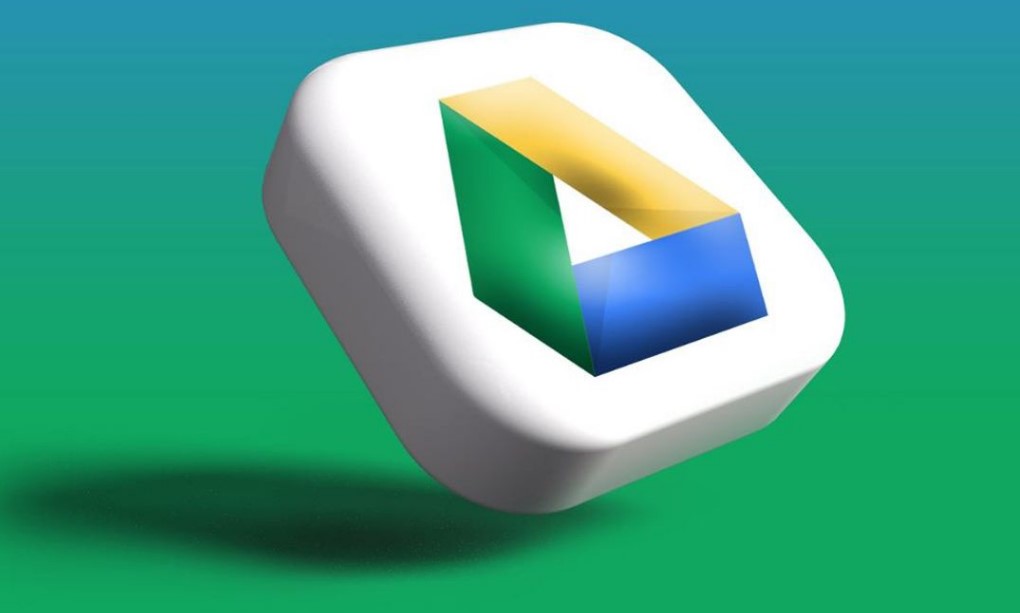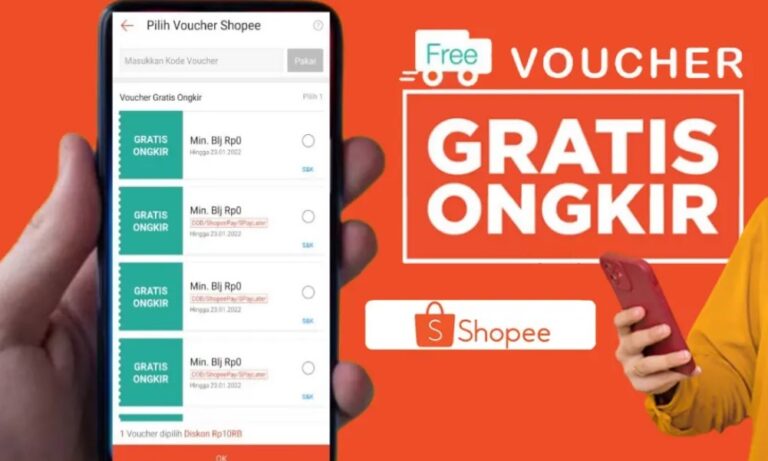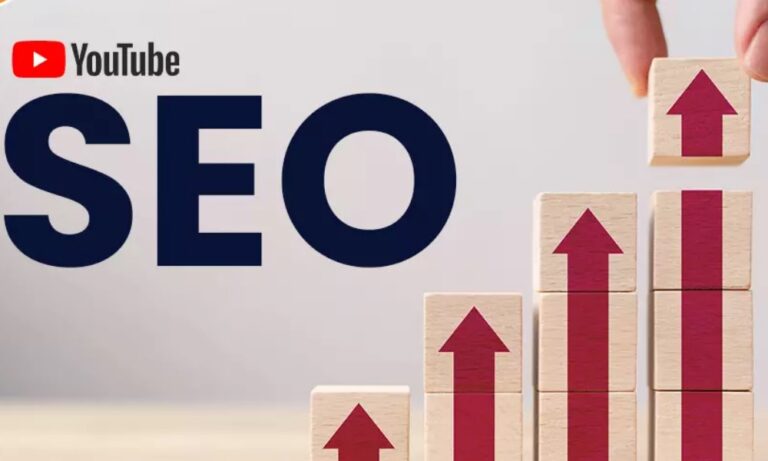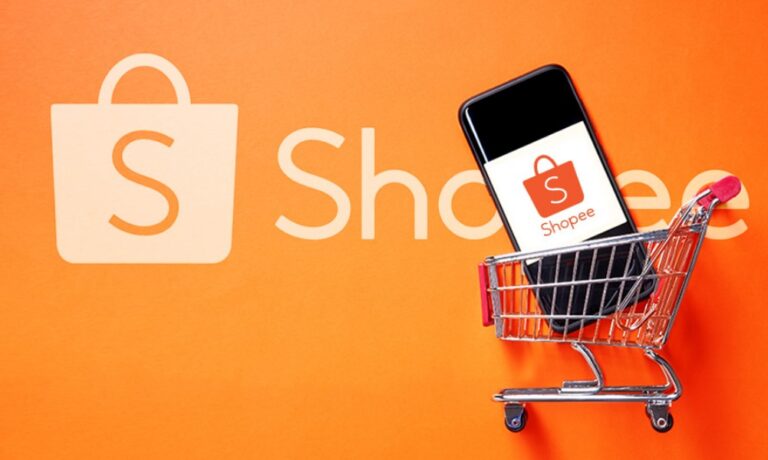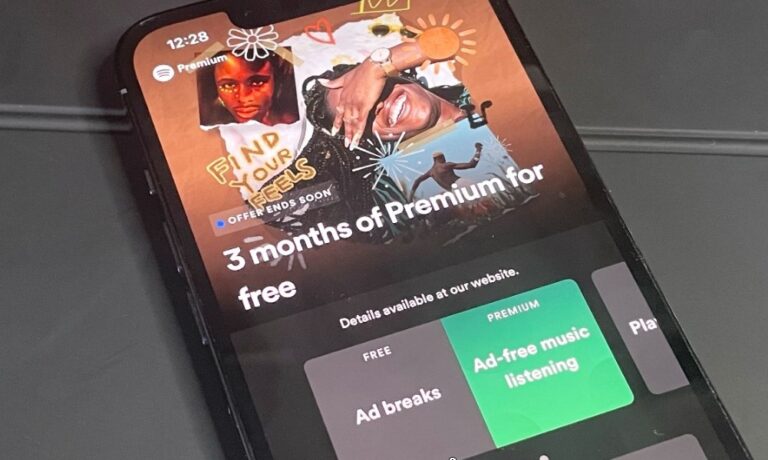Google Drive Storage: Solution for Personal and Business Data
Google Drive is a cloud storage solution that has become synonymous with online file storage for millions of users worldwide. Whether you’re an individual needing a secure place to store personal documents, an entrepreneur organizing business files, or part of a large corporation collaborating on projects, Google Drive is designed to meet a variety of storage needs. Google’s constant investment in improving the features and security of Google Drive has made it one of the most reliable cloud storage services on the market. In this article, we will delve into the advantages of Google Drive, its various plans, and highlight the best products that complement the storage experience. You’ll also learn how to buy and make the most of Google Drive’s offerings.
What is Google Drive Storage?
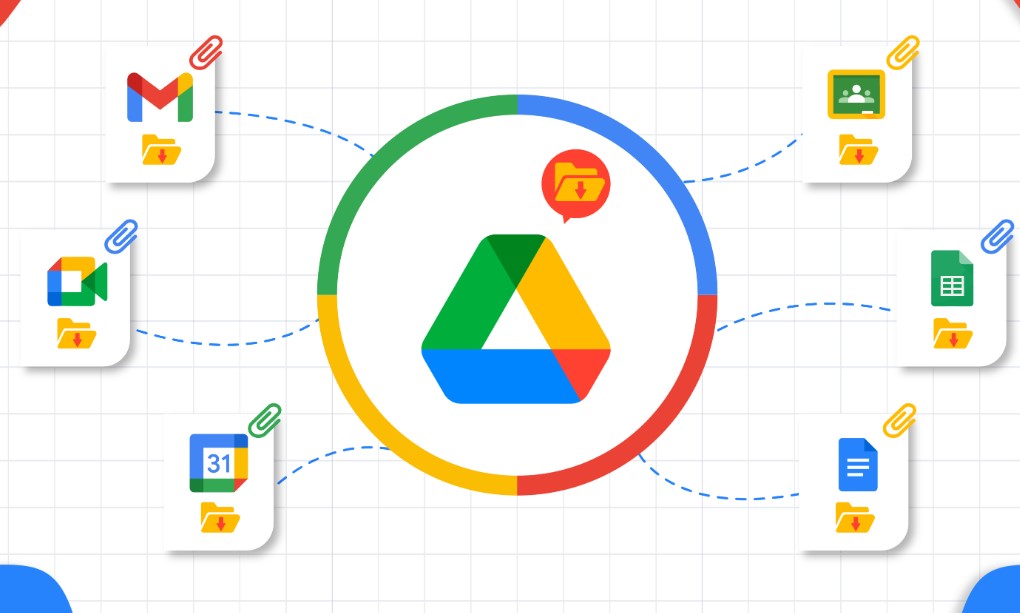
Google Drive is an online storage service offered by Google that allows users to store and manage files securely in the cloud. The service is tied to your Google Account, meaning that when you sign in to your Google account, you get access to all Google services including Gmail, Google Photos, and, of course, Google Drive.
The main advantage of Google Drive is its ability to allow users to store, access, and share files from virtually any device connected to the internet. This cross-platform compatibility means you can upload files from your smartphone, edit documents from your laptop, and share them instantly with others.
Google Drive’s storage capabilities range from simple document storage to a sophisticated file-sharing platform for businesses, educational institutions, and developers. It offers seamless integration with other Google tools like Google Docs, Google Sheets, and Google Slides, making it the central hub for productivity.
With Google Drive, users are not limited by physical storage, as everything is stored in the cloud and can be accessed anywhere. Whether you’re storing personal files, large data backups, or collaborative projects, Google Drive simplifies file management and organization.
Benefits of Using Google Drive Storage
Google Drive provides an all-encompassing cloud storage solution that is not just about storage capacity but also about the various ways it can enhance your workflow. Below are the significant advantages of using Google Drive:
1. Accessibility and Convenience
Google Drive’s cloud-based structure offers remarkable accessibility. Files are stored remotely, meaning they can be accessed anytime and from any device that connects to the internet. Whether you’re using a smartphone, tablet, desktop, or laptop, all your files are readily available.
This ease of access is especially helpful for people who are on the move. For example, business travelers can review and update documents while traveling, individuals can work from home, and team members can easily access shared files when working remotely.
Additionally, Google Drive automatically syncs your files across all connected devices. This means that any edits or updates made to documents or files will be reflected in real-time on all your devices without the need for manual backups or uploads. It saves time and ensures that your data is always up-to-date, regardless of where you access it from.
2. Collaboration and Sharing Capabilities
Google Drive is built with collaboration in mind. Unlike traditional file storage methods, Google Drive allows users to work on files together in real time, without the need for additional software. Files such as Google Docs, Sheets, and Slides allow multiple people to edit documents simultaneously.
When you share a file or folder on Google Drive, you can control the level of access given to others. You can choose whether someone can simply view a document, leave comments, or have full editing rights. This is particularly beneficial for teams working on projects together, allowing for efficient collaboration.
For example, if you’re working on a presentation, several colleagues can edit, comment, and contribute content without sending emails back and forth. Changes are reflected in real-time, providing seamless collaboration without any delay or version control issues.
3. Security Features
When it comes to storing sensitive data, security is a top priority. Google Drive employs several layers of security to protect your files. Files are encrypted during upload and download, ensuring that your data is safe during the transfer process.
Google also implements two-factor authentication (2FA) for added security. This means that to access your account, you not only need your password but also a verification code sent to your phone. This is especially important for users who store personal, financial, or sensitive business data in Google Drive.
Additionally, Google Drive offers advanced user management and admin control for Google Workspace users, enabling businesses to monitor, manage, and protect sensitive corporate data more effectively.
4. Generous Free Storage
Google Drive offers a free tier that provides users with 15GB of storage. This is often more than sufficient for individuals who need a space for personal documents, photos, and small files. The free storage is also shared across Gmail and Google Photos, making it ideal for casual users.
Moreover, Google Drive’s free plan also integrates well with Google Photos, enabling users to store their photos and videos in high quality. Since Google Photos offers unlimited storage for high-quality images (up to a certain resolution), many users take advantage of this to back up their media files.
Google Drive Storage Plans and Pricing
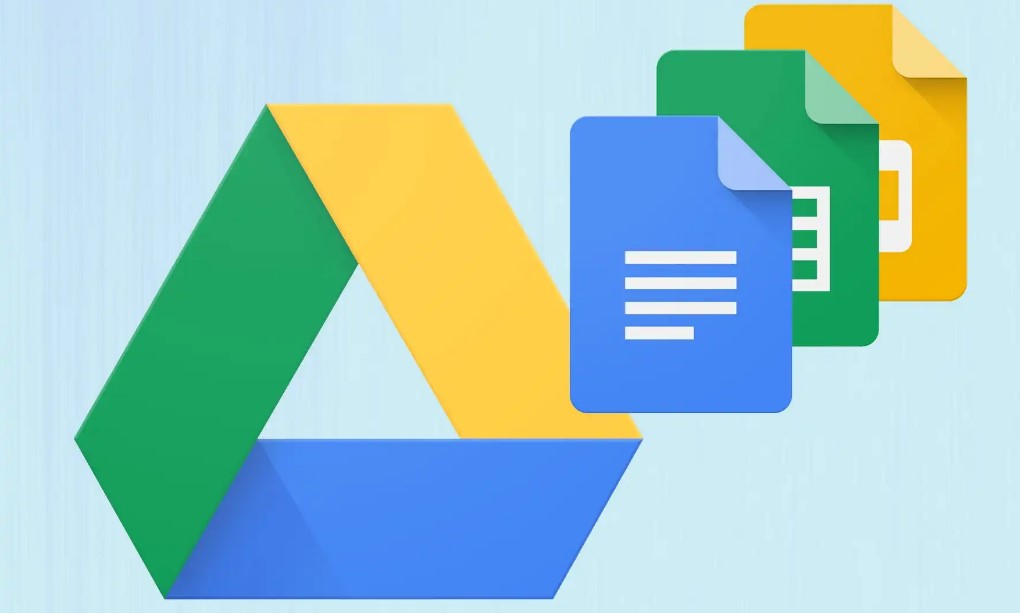
While the free plan provides a decent amount of space, those with larger storage needs will benefit from upgrading to a paid Google One plan. Below is a detailed breakdown of Google One’s pricing and what each plan offers:
- Free Plan (15GB):
Every Google user gets 15GB of free storage, which is shared across Google Drive, Gmail, and Google Photos. This is sufficient for storing documents, small files, and media. However, users who need to store more data will eventually require a paid plan. - Google One Paid Plans:
The paid Google One plans provide significantly more storage space. In addition to the increased storage capacity, these plans also offer extra features such as the ability to share your plan with family members, priority customer support, and more.- 100GB Plan: $1.99 per month
This plan is ideal for users who need more storage than the free option but don’t require massive amounts of space. It is great for storing a large collection of documents, photos, and smaller media files. - 200GB Plan: $2.99 per month
A popular choice for users who need to store more content such as videos, high-resolution photos, or backup files. It’s also useful for families who want to share a single plan. - 2TB Plan: $9.99 per month
This plan is perfect for users who require substantial storage. It offers enough space for large media files, extensive backups, and even some businesses or teams that store data collaboratively. - 10TB Plan: $49.99 per month
Suitable for heavy users who manage large-scale data or businesses needing a lot of space for file storage. It’s especially useful for those working with high-definition video files or enterprise-level backups. - 20TB Plan: $99.99 per month
For those with even more extensive storage needs, the 20TB plan is ideal for businesses that deal with massive amounts of data on a regular basis. - 30TB Plan: $149.99 per month
This is the largest storage option Google offers, making it suitable for users who need to store a vast amount of data, such as organizations or media production companies.
- 100GB Plan: $1.99 per month
Best Products for Google Drive Storage and Comparison
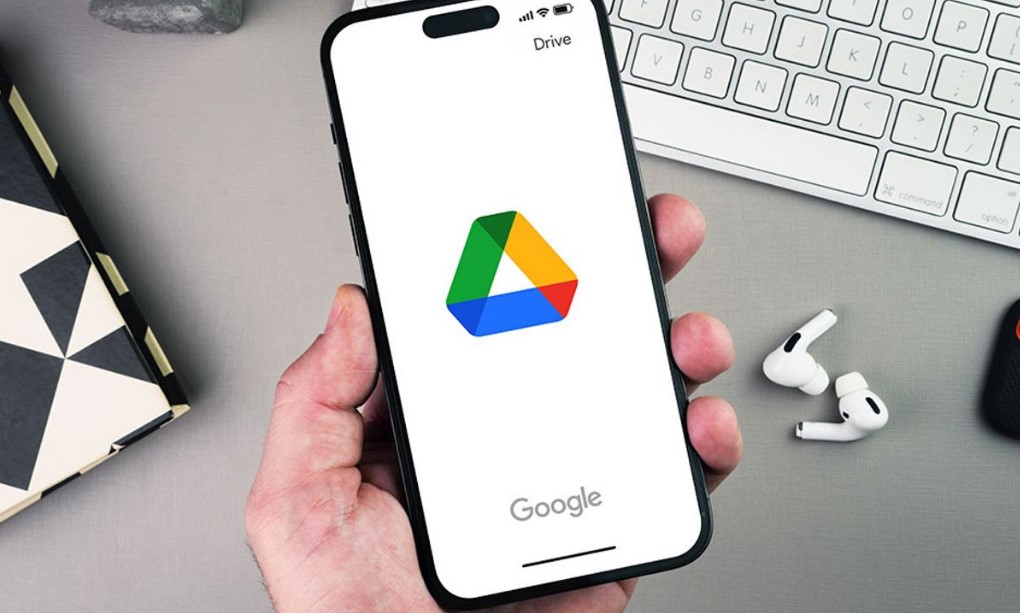
In addition to the storage options offered by Google Drive, several products complement its storage capabilities. These include external storage devices, backup solutions, and third-party apps that enhance synchronization and file management.
1. External Hard Drives for Backup: Seagate Backup Plus Hub
Many Google Drive users still prefer to back up their data locally in addition to cloud storage. The Seagate Backup Plus Hub is an excellent external hard drive designed to work seamlessly with Google Drive for offline backup.
- Features:
- 8TB storage capacity
- USB 3.0 for fast data transfer
- Compatible with both Windows and Mac
- Two integrated USB ports for connecting other devices like cameras or smartphones
- Pros:
- Offers a large amount of storage for users who want to back up extensive data
- Easy plug-and-play setup
- USB ports add extra functionality for device management
- Cons:
- As a physical device, it is susceptible to damage if dropped or mishandled
- Does not offer cloud access or syncing with Google Drive
- More difficult to use across multiple devices compared to cloud-based solutions
- Price: $149.99
- Where to Buy: Seagate Backup Plus Hub
2. Google Drive Add-on: Insync
Insync is a third-party app designed to extend the functionality of Google Drive, offering users more control over file synchronization. It is a great option for users who need to sync multiple Google accounts or want more customization with how their files are stored and accessed.
- Features:
- Sync multiple Google accounts at the same time
- Cross-platform support (Windows, macOS, and Linux)
- Customizable sync options for files and folders
- Pros:
- Syncs files across multiple Google accounts
- Allows for more customization over file management
- Supports a wide variety of file types
- Cons:
- Requires a subscription after a free trial period
- Can be more complex to set up than Google’s built-in tools
- Price: $29.99 per year
- Where to Buy: Insync
3. Google Workspace for Businesses
Google Workspace is ideal for businesses or organizations that need more than just storage. With its comprehensive suite of tools and enhanced storage options, Google Workspace empowers teams to collaborate effectively while managing vast amounts of data.
- Features:
- 30GB to unlimited storage, depending on the plan
- Admin controls for managing users, security, and data access
- Integration with Google’s productivity tools (Docs, Sheets, Meet, etc.)
- Pros:
- Advanced collaboration and communication tools
- Reliable storage solutions for businesses of all sizes
- Scalable for growing teams
- Cons:
- Higher cost than individual plans
- Features may be too advanced for smaller teams or individual users
- Price: Starting at $6 per user/month
- Where to Buy: Google Workspace
How to Get Google Drive Storage
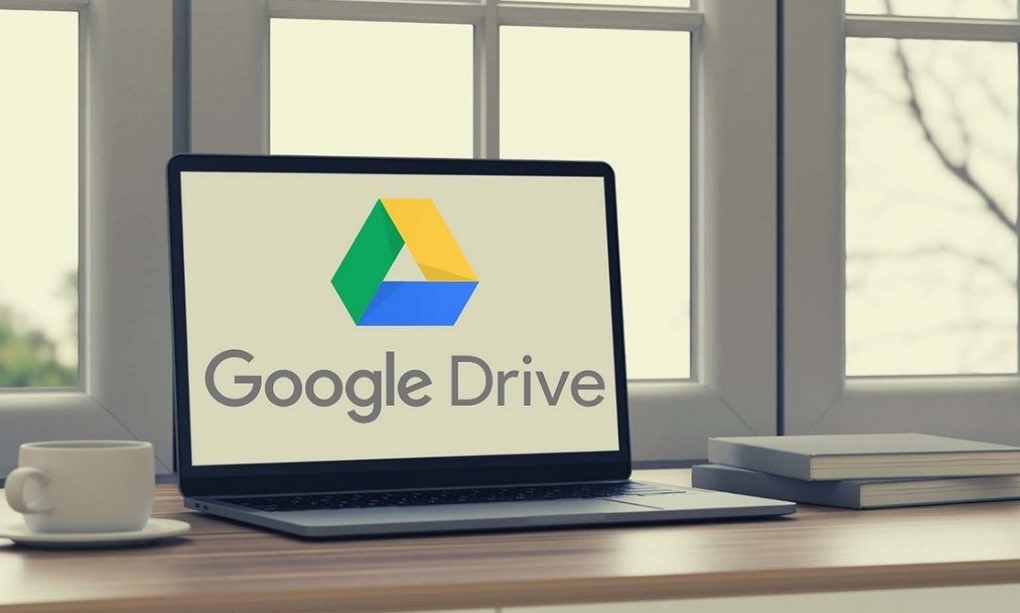
Google Drive offers a simple and flexible cloud storage solution for individuals and businesses alike. Whether you’re looking for a few extra gigabytes for personal files or need extensive storage for work, Google Drive has a range of plans to suit different needs. Here’s a step-by-step guide on how to get Google Drive storage and maximize its potential.
1. Sign Up for a Google Account
To use Google Drive, you first need to have a Google account. If you already have one (for Gmail, YouTube, or other Google services), you’re ready to go. If not, signing up is free and quick. Visit Google’s sign-up page and follow the instructions to create an account.
Once you have a Google account, Google Drive will automatically be available to you. The free plan comes with 15GB of storage, which is shared between Google Drive, Gmail, and Google Photos. This is an excellent starting point for many users.
2. Access Google Drive
To access Google Drive, log in to your Google account and visit drive.google.com. Here, you can upload, organize, and share files and folders. You’ll also find options for collaborating on documents, spreadsheets, and presentations through Google’s productivity suite, including Google Docs, Sheets, and Slides.
3. Upgrade to Google One for More Storage
If you find that the 15GB free storage is not enough for your needs, you can upgrade to a Google One plan for more storage. Google One is Google’s paid cloud storage service that provides additional storage for Google Drive, Gmail, and Google Photos. Here’s how to upgrade:
- Log into Google Drive: Once logged in, click on the settings icon in the top-right corner of the screen and select “Get more storage” or go directly to the Google One website.
- Choose a Plan: Google One offers several storage options, starting at 100GB for $1.99 per month. You can also select 200GB for $2.99 per month, 2TB for $9.99 per month, and higher storage options up to 30TB.
- Payment: Google One plans can be paid monthly, and you can choose to use a credit card or PayPal. The service also includes family sharing, allowing you to share your storage plan with up to five family members.
4. Manage Your Storage
Once you’ve upgraded to a paid plan, Google Drive automatically upgrades your storage to match the plan you’ve chosen. You can manage and monitor your storage usage through the “Storage” tab in Google One, where you can see how much space you’ve used across Drive, Gmail, and Google Photos.
5. Explore Other Google Services for Added Storage
In addition to Google Drive, Google offers a suite of other services like Gmail and Google Photos, which also use the same cloud storage. By managing these services, you can optimize the use of your storage and keep your files organized and accessible.
FAQs About Google Drive Storage
1. How much does Google Drive storage cost?
Google Drive offers a free plan with 15GB of storage. If you need more space, you can upgrade to Google One plans, with prices starting at $1.99 per month for 100GB of storage.
2. Can I use Google Drive without a Google account?
No, a Google account is required to use Google Drive. However, Google Drive allows you to share files with others, even if they do not have a Google account.
3. How secure is my data on Google Drive?
Google Drive uses encryption to protect your files both during upload and download. Additionally, Google’s two-factor authentication adds an extra layer of security, ensuring that your data remains safe.